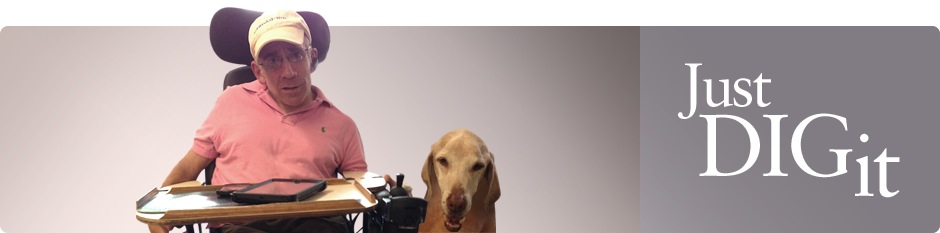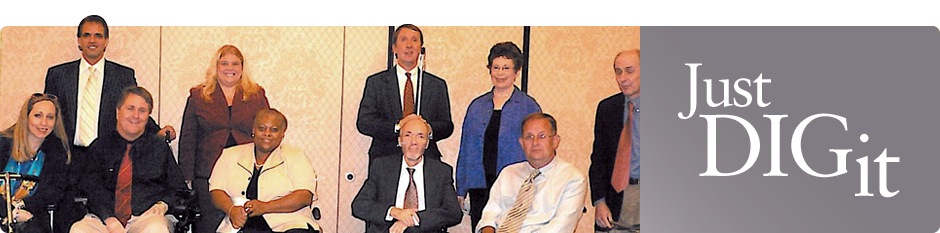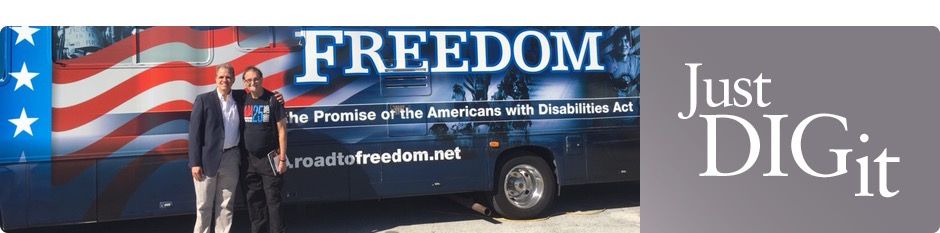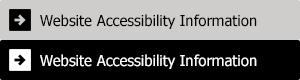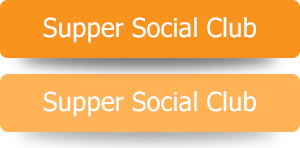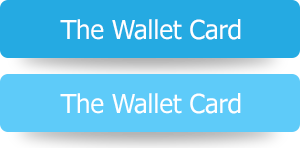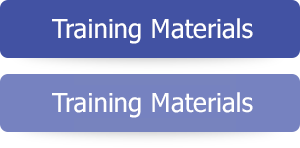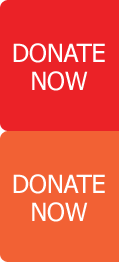Making your social media accessible

We wanted to share with you how you can make your social media posts more accessible. It is really easy and just takes a few extra seconds to make sure that everyone can share your holidays celebrations with you.
- Our two suggestions are to (1) add alternative text to your pictures and (2) add captions to your videos. We have listed the steps for you so that you can easily do this.
- Alt text or alternative text is a visual description of the picture you are posting. The visual description can then be read aloud by a screen reader so the person scrolling on social media will be able to hear a description of the picture. This allows people that are blind or low vision to use a screen reader to understand the pictures being posted online.
- Closed Captions are used on videos. When someone is speaking on the video, text will appear at the bottom of the video. This allows people that are Deaf or hard of hearing to be able to read what is being said on the video.
- Remember – social media platforms are becoming more accessible every day. These are the instructions for right now, but they are constantly being updated and streamlined all the time.
- Good luck and we hope you have a fun holiday season.
- Alternative Text – You can edit the alt text for any image that you upload
- Add Image
- Click “Edit” on the top left of the image
- Click alternative text
- Click “custom alt text”
- Write the alternative text that you would like to use
- Click save
- Post Image
- Another option is to add the image description into the text of the post.
- Closed Captions
- Add video
- Click “Edit” on the top left of the image
- Click add captions
- Upload captions – use subrip (.srt) file
- Click save
- Post video
Instagram – Post
- Alternative Text
- Add image
- Choose filter and click next
- Click advanced settings
- Scroll to bottom and click “write alt text”
- Write the alternative text that you would like to use
- Click Done
- Closed Captions (option 1)
- Add video
- Click next
- Click sticker icon
- Click cc captions button (these captions are auto generated)
- Captions are large and cover the video
- Click next
- Click share
- Closed Captions (option 2)
- Add video
- Click next
- Scroll down to advanced settings
- Turn on the feature “show captions” (these captions are auto generated)
- Click share
Instagram – Story
- Images – at this time you can’t alt text the individual images
- You can add the alt text in the comments
- Video –
- Add video
- Click sticker icon
- Click cc captions button (these captions are auto generated)
- Captions are large and cover the video
- Click Done
Twitter or X
- Picture
- Add Picture
- Click “add description”
- Write alt text description
- Click save
- Click tweet
- Video
- Add video
- Click “upload caption file (.srt)
- Upload caption file
- Click Done
- Click Tweet